
Introduction to AI Text to Speech Technology for Screencasts
AI text to speech for screencast tutorials has changed the game for content creators. Gone are the days when you needed a professional microphone, a quiet room, and countless retakes to get your voice narration just right. Now, in 2025, you can type out your script and let AI turn it into a clear, professional-sounding voice that guides your viewers through your tutorial.
Think about it like this: you’re good at showing people how to do stuff on a computer screen, but maybe you don’t like how your voice sounds recorded, or English isn’t your first language, or you just keep messing up and saying “um” too much. AI text to speech technology solves these problems by creating a smooth, consistent narration for your screencast tutorials.
The technology works by analyzing text and converting it into natural-sounding speech. Modern AI voices don’t sound robotic anymore – many of them are almost impossible to tell apart from real humans. This means your tutorials can sound professional even if you’re just starting out as a content creator.
Using AI voices to create better educational videos without the hassle of recording yourself
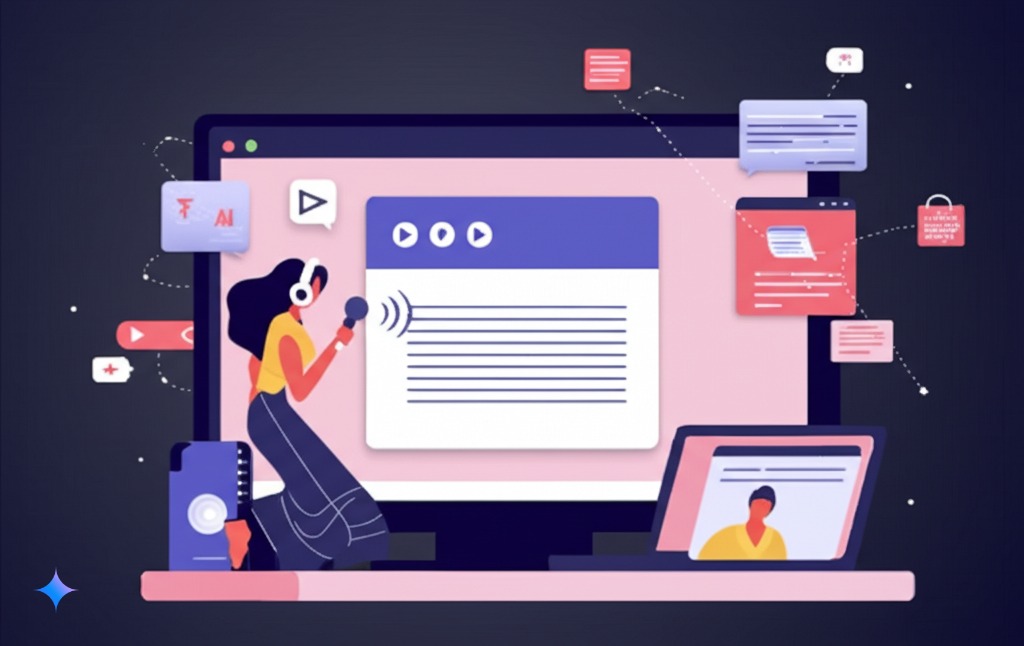
What is AI Text-to-Speech Technology
AI text to speech is pretty straightforward – it’s software that reads text aloud in a human-like voice. But what makes today’s versions special is how natural they sound.
Older text-to-speech tools sounded like robots – flat, choppy, and weird. New AI voice generators use something called neural networks that have been trained on thousands of hours of real human speech. This helps them get the rhythm, tone, and pronunciation right, making them sound much more like actual people.
These tools let you pick from different voices, change how fast they talk, and even add pauses or emphasis on certain words. Some advanced text to speech software even lets you control the emotion in the voice – making it sound excited when explaining a cool feature or serious when covering important safety info.
For screencast tutorials, this means you can focus on making your visuals perfect while the AI handles the talking part.
The Growth of Screencast Tutorials in Digital Learning
Screen recording with AI voice is becoming huge in the world of digital learning. Just look at the numbers – YouTube has millions of tutorial videos, online course platforms are growing like crazy, and companies are moving their training to video format.
Why? Because people learn better when they can see and hear something being done. A good screencast tutorial shows the exact steps, with narration explaining what’s happening and why it matters.
This growth is happening for a few simple reasons:
- More people are learning skills online instead of in traditional classrooms
- Remote work means more need for digital training
- Creating video content has gotten much easier with today’s tools
- Viewers expect higher quality content
But creating good voice narration has always been the hard part. That’s where AI narration comes in, making it possible for anyone to create professional-sounding tutorials without voice training or expensive equipment.
Key Benefits of Using AI Voices for Tutorial Creation
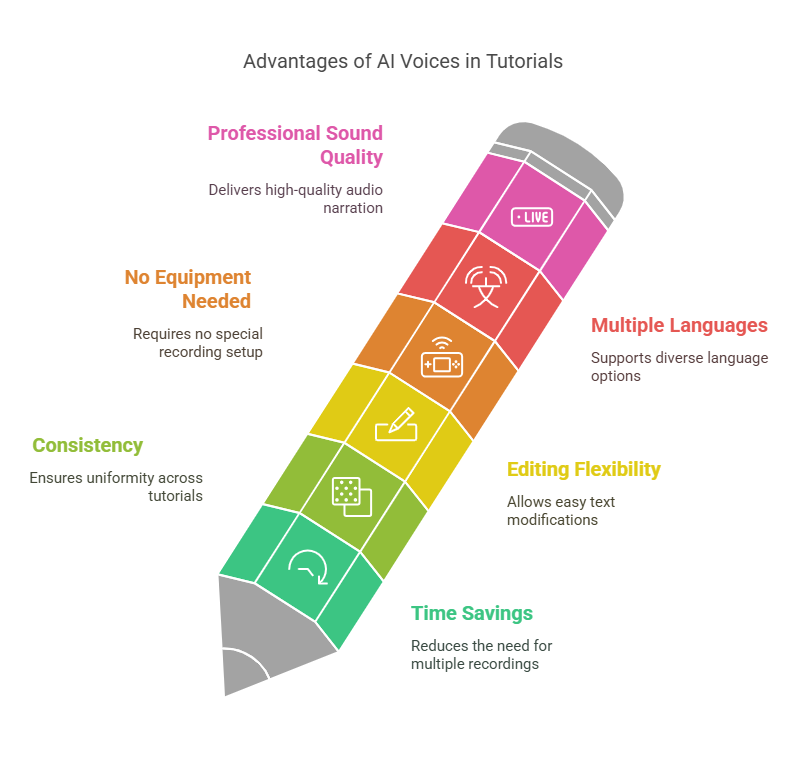
Using AI text to speech for screencast tutorials comes with some real advantages that make life easier for content creators:
- Save time: No more recording dozens of takes to get a perfect read. Type your script, generate the voice, and you’re done.
- Consistency: The AI never gets tired, changes tone, or runs out of breath. Your tenth tutorial in a series will sound exactly like your first.
- Edit without re-recording: Need to change one sentence? Just edit the text and regenerate that section – no need to match your energy and tone from the original recording.
- No equipment needed: Skip the microphone, soundproofing, and quiet room. Create tutorials from anywhere.
- Multiple languages: Many voice synthesis for tutorials tools can create the same content in different languages, expanding your audience globally.
- Professional sound: Even beginners can have professional-quality audio narration from day one.
For someone just starting out with tutorial voice generation, these benefits make a huge difference. You can focus on creating great content without worrying about how you sound.
Leading AI Text-to-Speech Tools for Screencasts
When looking for the right AI voiceover tools for your projects, you have lots of options. The market has exploded with solutions ranging from free web-based tools to premium services with ultra-realistic voices. Let’s break down what’s available so you can pick the right one.
Comprehensive Tool Comparison
Not all text to speech software is created equal. Here’s how the main options stack up:
Free and Basic Options:
- Google Text-to-Speech: Simple but effective with decent voice quality
- Microsoft Azure: Good for basic needs with multiple voices
- Natural Reader: User-friendly interface with free tier
Mid-Range Solutions:
- Amazon Polly: Good quality with various voices and languages
- Play.ht: Decent voice quality with reasonable pricing
- Speechelo: Specifically marketed for video creators
Premium Options:
- Lovo.ai: Excellent voice quality with emotion control
- Murf.ai: Studio-quality voices with a focus on natural sound
- Wellsaid Labs: High-end voices for professional productions
When choosing an AI voice generator, consider what matters most to you: voice quality, number of voice options, language support, or special features like emphasis control and integration with other tools.
Most content creators find that mid-range options offer the best balance of quality and affordability for regular screencast tutorials.
Lovo.ai Text-to-Speech Feature
Lovo.ai stands out as one of the top AI narration tools specifically good for tutorial audio generation. What makes it special is its wide range of voices that actually sound like real people.
The platform offers over 500 voices across 100+ languages, making it perfect if you’re creating professional tutorials with AI narration for an international audience. Each voice can be fine-tuned for pitch, speed, and even emotional tone.
What really sets Lovo apart for screencast tutorials is its editor interface. You can:
- Add pauses exactly where you need them
- Emphasize specific words
- Control the pacing for technical explanations
- Add breathing sounds for more realism
The platform also helps with pronunciation of technical terms – a common problem when converting tutorial scripts to professional voiceovers. You can use phonetic spelling to make sure industry-specific terms come out right.
For creators making regular tutorial content, Lovo’s subscription model can be cost-effective compared to hiring voice actors for each project.
Murf.ai AI Voice Generator
Murf.ai has positioned itself as a premium option for AI text to speech with a focus on extremely natural-sounding results. Their voices include different accents, ages, and speaking styles.
What makes Murf especially good for tutorial voice generation is its ability to maintain natural-sounding speech even when explaining technical concepts. The system handles pauses, inflection, and emphasis in ways that make complex explanations easy to follow.
The Murf studio interface includes:
- A collaborative editor for teams working on scripts
- Voice customization controls
- Background music integration
- Screen recording capabilities built right in
This last feature is particularly useful for creating screencast tutorials – you can write your script, generate the voice, and record your screen all in one platform.
Murf also excels at handling longer scripts, maintaining consistent voice quality throughout hour-long tutorials without the quality degradation you might find in some other tools.
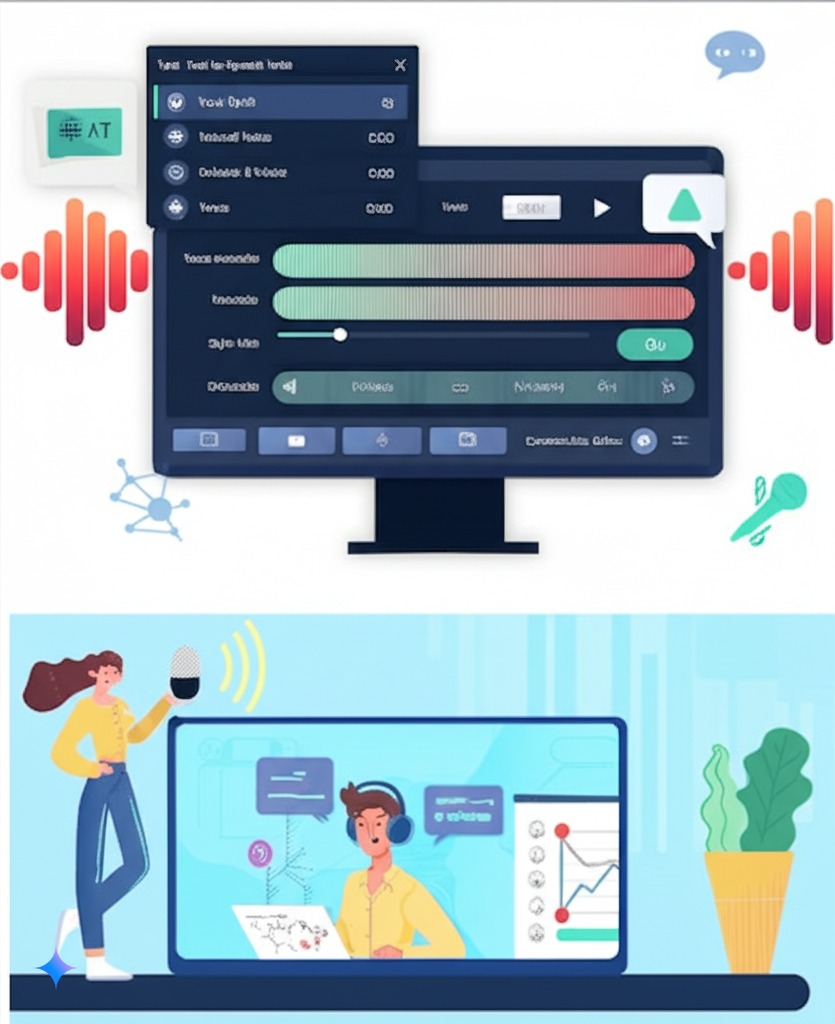
Free vs. Premium Solutions Comparison
When deciding between free and paid AI voice generators, you need to know what you’re getting (and giving up) with each option.
Free Solutions:
- Limited voice options (usually 2-5 voices)
- Basic customization
- Often have usage limits
- May include watermarks or require attribution
- Usually don’t allow commercial use
Premium Solutions:
- Many more voice options (20-500+ voices)
- Advanced customization (emotion, emphasis, pauses)
- Higher quality, more natural sound
- Commercial usage rights
- Better technical term pronunciation
- Integration with other tools
For occasional screencast tutorials or personal projects, free tools might be enough. But if you’re creating content regularly or for a business, premium options make sense. They save time with better workflows and produce more professional results.
Many creators follow this path: start with free tools to test if AI text to speech works for their content, then upgrade to paid options once they’re creating regularly.
Most premium services offer monthly subscriptions ranging from $15-100 depending on usage. Compare this to hiring voice actors ($200-500 per project) and the value becomes clear for ongoing tutorial creation.
Enterprise-Grade AI Voice Platforms
For organizations producing lots of tutorial content, enterprise-level AI voiceover tools offer additional features worth considering:
- Brand voice creation: Create a consistent voice that matches your brand identity
- Team collaboration: Multiple users can work on scripts
- Advanced API access: Integrate with your existing content systems
- Bulk processing: Generate hours of narration at once
- Premium support: Get help when you need it
Companies like Wellsaid Labs, Amazon Polly, and Microsoft Azure offer enterprise plans for organizations creating training materials at scale. These platforms handle the demands of producing dozens or hundreds of screencast tutorials efficiently.
The main advantage is consistency across all your learning materials – every tutorial sounds the same, creating a cohesive learning experience. This is particularly important for companies with established training programs or educational institutions developing course content.
Technical Implementation Process

Implementing AI text to speech for screencast tutorials isn’t complicated, but following a structured process helps get professional results. Let’s walk through how to make it happen from start to finish.
Step-by-Step Setup Guide
Getting started with AI narration for your tutorials involves a few basic steps:
- Choose your AI voice tool: Based on your needs and budget from the options discussed earlier
- Set up your account: Create an account and explore voice options
- Install any required software: Some tools are web-based, others need downloads
- Connect with your screen recording software: Decide how you’ll combine voice and video
- Test a short segment: Create a 30-second test to make sure everything works
- Adjust settings: Fine-tune voice, speed, and other parameters
- Create a template: Save your settings for future tutorials
This basic workflow applies whether you’re creating professional tutorials with AI narration as an individual creator or for a company. The goal is to establish a repeatable process that delivers consistent results.
For your first project, plan some extra time to learn the tools. After that, the process becomes much faster as you get familiar with the workflow.
Script Preparation and Optimization for AI Narration
Writing scripts for AI text to speech is different from writing for human narrators. Here’s how to get the best results:
- Keep sentences medium length: Not too short, not too long
- Use punctuation strategically: Commas and periods create natural pauses
- Spell out numbers, symbols and abbreviations: Write “50 percent” instead of “50%”
- Add phonetic spelling for technical terms: Most platforms allow special pronunciation guidance
- Include pause markers: Add [pause] or similar tags where you want extra breathing room
- Read it aloud yourself: If it sounds awkward to you, it will sound awkward from the AI
When converting tutorial scripts to professional voiceovers, remember that clarity matters more than clever writing. Focus on explaining concepts in straightforward language.
For technical tutorials, it helps to include simple transitions between steps like “Next, let’s look at…” or “Now we’ll move on to…” These give viewers time to process what they’ve just seen.
Voice Selection and Customization Options
Choosing the right voice for your screencast tutorials makes a big difference in how engaging they are. Consider these factors:
- Gender and age: What would your audience respond to best?
- Accent: Regional accents can help connect with specific audiences
- Speaking style: Professional, friendly, energetic, or calm?
- Speaking rate: Technical tutorials often benefit from slightly slower speech
- Tone: Authoritative for complex topics, conversational for beginners
Most AI voice generators let you customize these elements. Take time to experiment with different voices and settings before finalizing your choice.
Once you find a voice you like, save those settings as your default. Using the same voice across all your tutorial content builds recognition with your audience.
Integrating AI Voices with Screen Recording Software
There are two main ways to combine your AI narration with your screen recordings:
Method 1: Generate Audio First
- Write your script
- Generate the voice audio file
- Import the audio into your screen recording software
- Record your screen while playing back the audio
- Edit as needed
Method 2: Record First, Add Voice Later
- Record your screen demonstrations
- Write your script based on what you’ve shown
- Generate the AI voice
- Sync the voice with your video in editing
- Make final adjustments
The first method works well when you have a precise script planned. The second gives you more flexibility to explain what you’ve already demonstrated.
Popular screen recording with AI voice combinations include:
- Camtasia + Murf.ai
- OBS + Lovo.ai
- ScreenPal + Amazon Polly
- Loom + Play.ht
Most video editing software can import MP3/WAV files from AI voice platforms, making it possible to use almost any combination of tools.
Best Practices for Professional-Quality Results
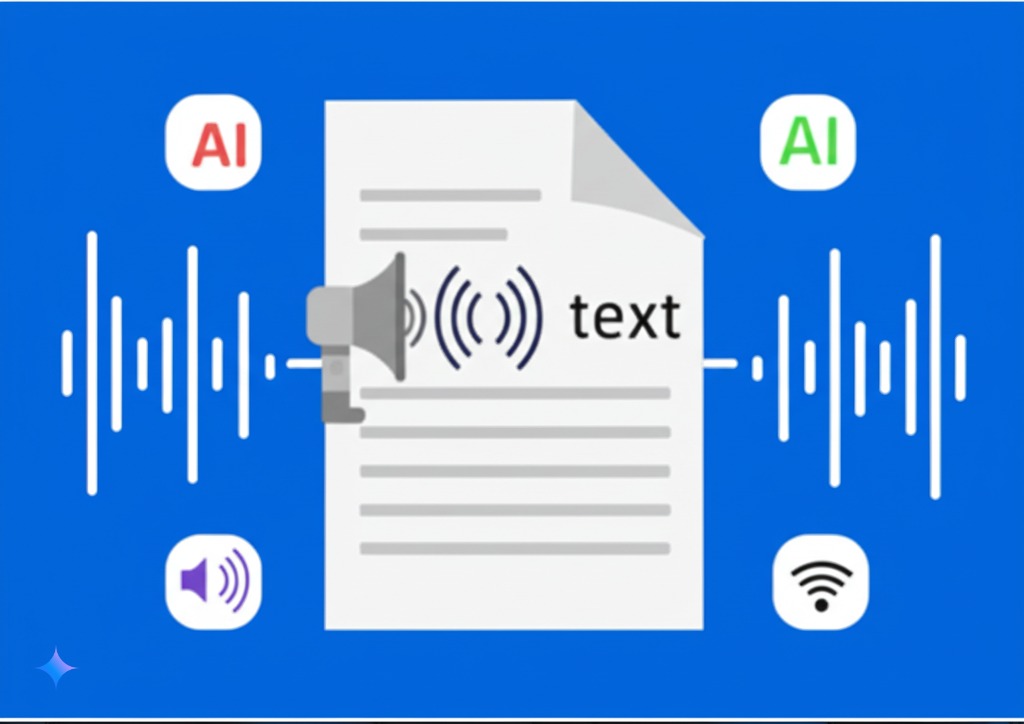
Creating truly professional screencast tutorials with AI text to speech requires attention to detail. These best practices will help your content stand out.
Script Writing Techniques for Natural-Sounding AI Narration
The secret to natural-sounding AI narration is writing conversational scripts. Here’s how:
- Use contractions: Say “don’t” instead of “do not”
- Include filler phrases sparingly: Occasional “now” or “so” adds naturalness
- Vary sentence structure: Mix short and medium-length sentences
- Ask occasional questions: “Why does this matter?” creates engagement
- Address the viewer directly: Use “you” and “your” to connect
- Write like you talk: Read your script aloud to check if it sounds natural
Avoid complex sentences with multiple clauses, as these can confuse the AI’s pacing. When creating professional tutorials with AI narration, simpler is usually better.
For technical tutorials, use analogies to explain complex concepts – these help viewers understand and sound natural in the narration.
Optimizing Voice Quality and Clarity
Even the best AI voice generators need some help to sound their best:
- Set the right speaking rate: Usually 90-95% of default speed works well for tutorials
- Add strategic pauses: Give viewers time to process complex information
- Use emphasis for important terms: Most platforms let you emphasize key words
- Balance voice volume with any background music: Voice should be clearly louder
- Consider adding subtle voice effects: Light compression or EQ can enhance clarity
After generating your AI narration, always listen to the full audio before finalizing. Watch for any sections that sound unnatural or unclear and regenerate those specific parts.
Some creators do light post-processing on the AI voice in audio software like Audacity to enhance the sound quality further.
Managing Technical Terminology Pronunciation
One challenge with tutorial voice generation is getting technical terms pronounced correctly. Here are some strategies:
- Use phonetic spelling: Most platforms allow special pronunciation guidance
- Break terms into syllables: For example, “SQL” might become “S-Q-L” or “sequel”
- Test before full production: Generate short samples with your technical terms
- Create a pronunciation guide: Keep a list of special terms for future projects
- Check for built-in dictionaries: Some AI tools have tech term dictionaries
For very specialized terminology, you might need to try several different spellings to get the right pronunciation. Once you find what works, save those phonetic spellings for reuse.
This attention to detail makes a huge difference when creating professional tutorials with AI narration that cover technical topics.
Maintaining Consistent Voice Across Tutorial Series
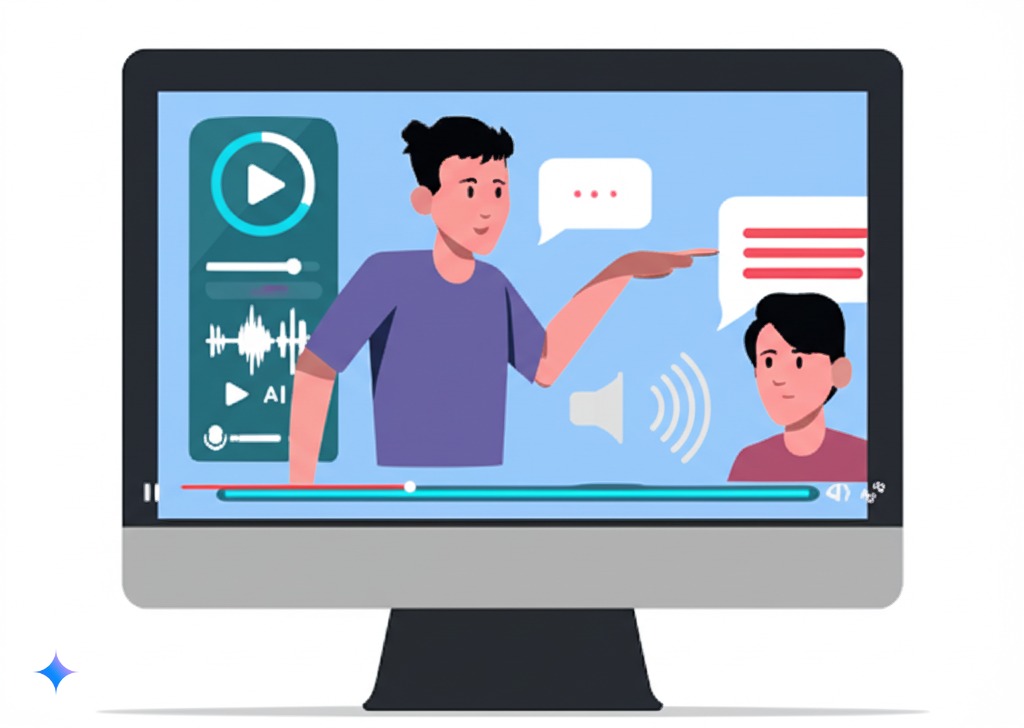
For series or courses with multiple screencast tutorials, consistency is key:
- Use the same voice character: Don’t switch voices mid-series
- Save your voice settings: Create a template with your chosen parameters
- Establish consistent pacing: Maintain similar speaking rates throughout
- Standardize your script format: Use the same writing style and structure
- Create an intro/outro template: Use identical opening and closing segments
This consistency helps viewers focus on your content rather than adjusting to different presentation styles. When building a library of tutorial content, think of your voice as part of your brand.
Advanced AI Voice Techniques for Screencasts
Once you’ve mastered the basics, these advanced techniques can take your AI text to speech for screencast tutorials to the next level.
Multilingual Capabilities and Localization
Expanding your tutorials to multiple languages can dramatically increase your audience. Modern AI voice generators make this surprisingly easy:
- Translate your script: Use translation services or AI translation tools
- Select native-sounding voices: Choose voices specific to each language
- Adjust for cultural differences: Examples might need to be localized
- Consider language-specific pacing: Some languages naturally need more time
- Check technical term pronunciation: This can vary significantly between languages
Instead of rebuilding tutorials from scratch, you can keep the same visuals and simply swap the AI narration track for each language. This makes multilingual screencast creation with AI voices much more efficient than traditional methods.
For global companies, this means training materials can be quickly deployed across international teams without hiring multiple voice actors.
Controlling Emphasis, Tone, and Emotion
Advanced AI text to speech platforms offer detailed control over how your narration sounds:
- Word emphasis: Highlight key terms or concepts
- Emotional tone: Add excitement for new features or caution for important warnings
- Pause length: Control breathing space between ideas
- Pitch variation: Make questions sound like questions
- Speech melody: Control the rise and fall of the voice
These controls help avoid the monotone delivery that used to be common with text-to-speech. When creating professional tutorials with AI narration, these subtle adjustments make your content more engaging and easier to follow.
Most premium platforms use tags in your script to control these elements, such as <emphasis>important point</emphasis> or [pause:1.5].
Synchronizing Voice Narration with On-Screen Elements
Perfect timing between what viewers hear and see makes tutorials much more effective:
- Script with timing markers: Note when to show each screen element
- Add pauses around demonstrations: Give breathing room before and after actions
- Use voice cues: Signal visual changes with phrases like “as you can see here”
- Match narration pace to action complexity: Slow down for complex steps
- Consider using mouse highlights: Draw attention to what’s being discussed
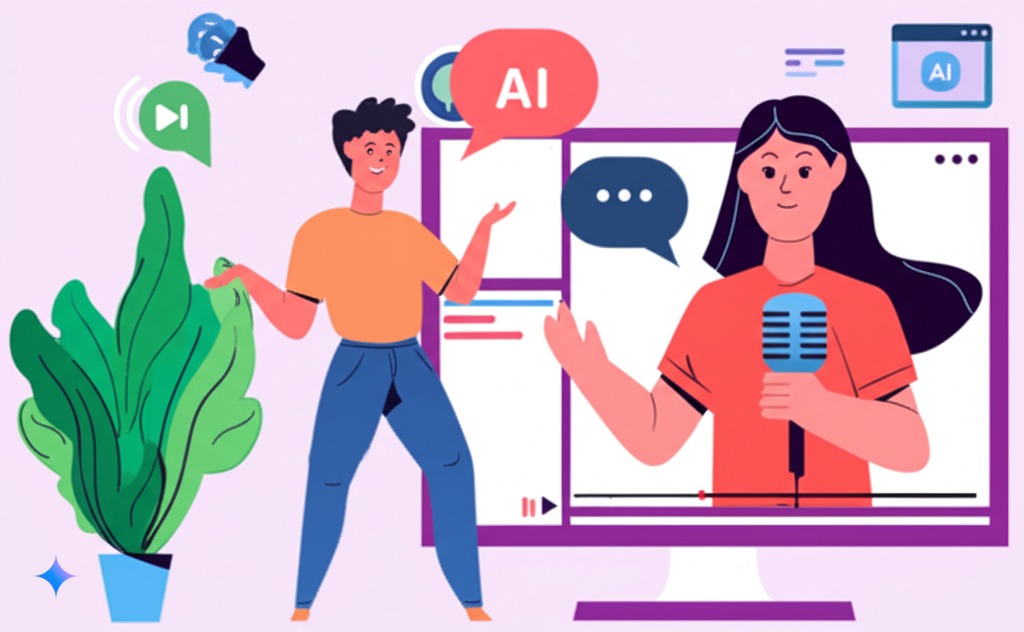
This tight integration between voice and visuals is what separates amateur from professional screencast tutorials. When synchronizing AI narration with screen demonstrations, remember that viewers need time to both process what they hear and see what you’re showing.
Post-Processing and Quality Enhancement
Even great AI voice generators sometimes benefit from these post-production techniques:
- Noise reduction: Remove any background artifacts
- Compression: Even out volume levels
- EQ adjustment: Enhance clarity with subtle frequency adjustments
- Add room ambience: A touch of room sound makes AI voices more natural
- Fade ins/outs: Smooth transitions between sections
These adjustments can be made in audio editing software like Audacity (free) or Adobe Audition. They add a professional polish to your tutorial audio generation.
Some creators add subtle background music to set the tone for their tutorials. If you do this, make sure to keep it at very low volume – about 5-10% of the voice volume is usually right.
Distribution and Promotion Strategies for Tutorial Content
Creating great AI-narrated screencast tutorials is only half the battle – you also need people to find them:
- SEO optimization: Use relevant keywords in titles, descriptions, and tags
- Platform-specific content: Adjust format for YouTube, Udemy, or company LMS
- Teasers and previews: Create short highlight clips for social media
- Consistent release schedule: Build audience expectation and engagement
- Interactive elements: Add quizzes or checkpoints to increase engagement
When promoting tutorial content, highlight the clear, professional narration as a selling point. Many viewers specifically search for tutorials with good audio quality because they’re easier to follow.
Future Trends and Innovations in AI Voice Technology
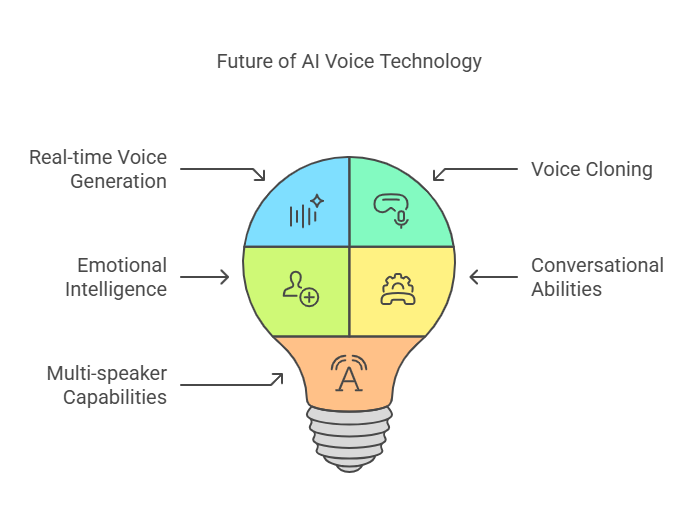
The world of AI text to speech is evolving rapidly. Here’s what’s coming next for creators of screencast tutorials:
Emerging AI Voice Technologies for Content Creators
Watch for these developments that will change how we create tutorial content:
- Real-time voice generation: Create narration on the fly as you record
- Voice cloning from small samples: Use your own voice without extensive recording
- Emotional intelligence: AI that understands context and adds appropriate emotion
- Conversational abilities: Voices that can respond to questions from viewers
- Multi-speaker capabilities: Tutorials with different voices for different roles
These technologies will make creating professional tutorials with AI narration even more flexible and natural-sounding, further blurring the line between AI and human narrators.
Personalized AI Voices and Brand Voice Creation
For companies and established creators, custom voices are becoming more accessible:
- Brand-specific voices: Create a unique voice that represents your brand
- Personality matching: Design voices that reflect your teaching style
- Demographic targeting: Create voices that resonate with specific audiences
- Consistent voice identity: Use the same voice across all platforms
This level of customization used to require expensive studio time, but is becoming more affordable through advanced AI voice generators.
Ethical Considerations and Transparency
As AI text to speech becomes more common in educational content, ethical questions arise:
- Disclosure: Should you tell viewers you’re using AI narration?
- Voice ownership: Understanding rights to AI-generated voices
- Avoiding misrepresentation: Not attempting to pass off AI as specific real people
- Accessibility benefits: Recognizing how AI voices help create more inclusive content
- Job impacts: Balancing technology use with employment for voice actors
Most creators find a balanced approach: using AI text to speech for screencast tutorials where it makes sense, while being transparent with their audience about their production methods.
Conclusion and Implementation Checklist
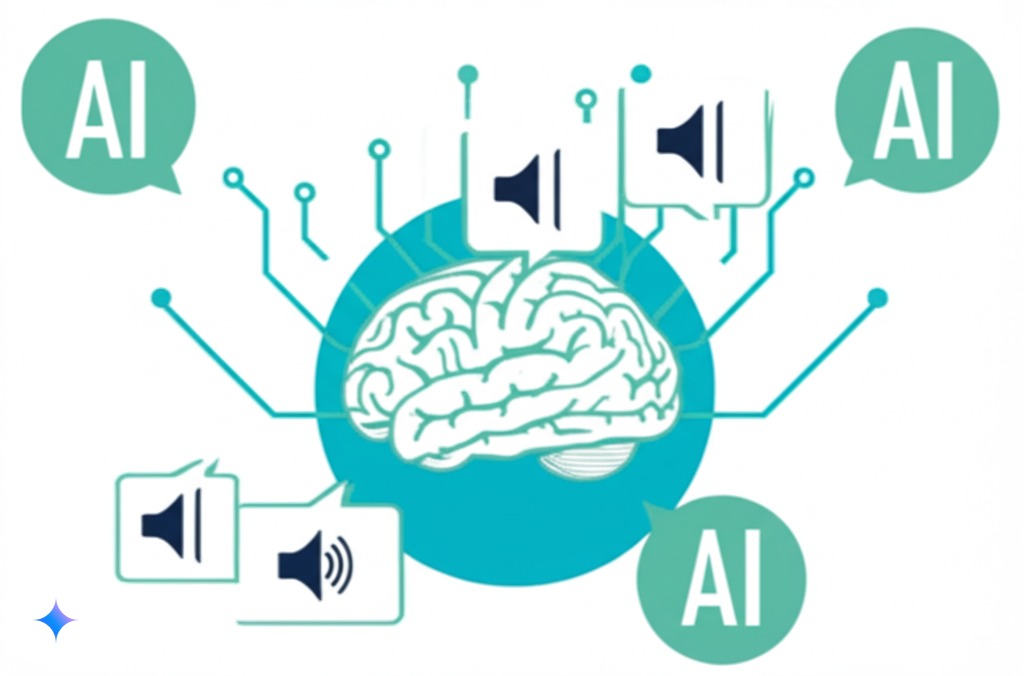
Summary of Key Benefits and Best Practices
AI text to speech for screencast tutorials offers clear advantages:
- Efficiency: Create more content faster without recording sessions
- Consistency: Maintain quality across all tutorials
- Flexibility: Make updates easily without re-recording
- Professionalism: Achieve studio-quality narration on any budget
- Accessibility: Create content in multiple languages
The most successful creators combine good AI voice generators with thoughtful script writing and careful synchronization with visuals.
Step-by-Step Implementation Checklist
Ready to get started with AI narration for your tutorials? Here’s your action plan:
- Select your AI voice platform based on your needs and budget
- Choose your voice and save your settings
- Develop a script template that works well with AI narration
- Create a test tutorial to refine your process
- Set up your screen recording workflow to integrate with the AI voice
- Establish a quality control process to check your finished tutorials
- Gather feedback from viewers and make adjustments
Following this process helps ensure professional results when converting tutorial scripts to professional voiceovers.
Resources for Continuous Learning
The field of AI text to speech is constantly evolving. Stay updated through:
- AI voice provider blogs and newsletters
- Tutorial creation communities and forums
- YouTube channels focusing on content creation
- Industry podcasts covering educational technology
- Online courses about digital learning production
As technology improves, new possibilities for creating professional tutorials with AI narration will continue to emerge, making it easier to create engaging, effective learning materials.
By implementing these tools and techniques, anyone can create professional-quality screencast tutorials that engage learners and effectively communicate even complex topics – all without spending hours in voice recording sessions or hiring expensive voice talent.
Sources
https://backlinko.com/chatgpt-for-seo
https://www.simplilearn.com/tutorials/chatgpt-tutorial/chatgpt-for-seo

