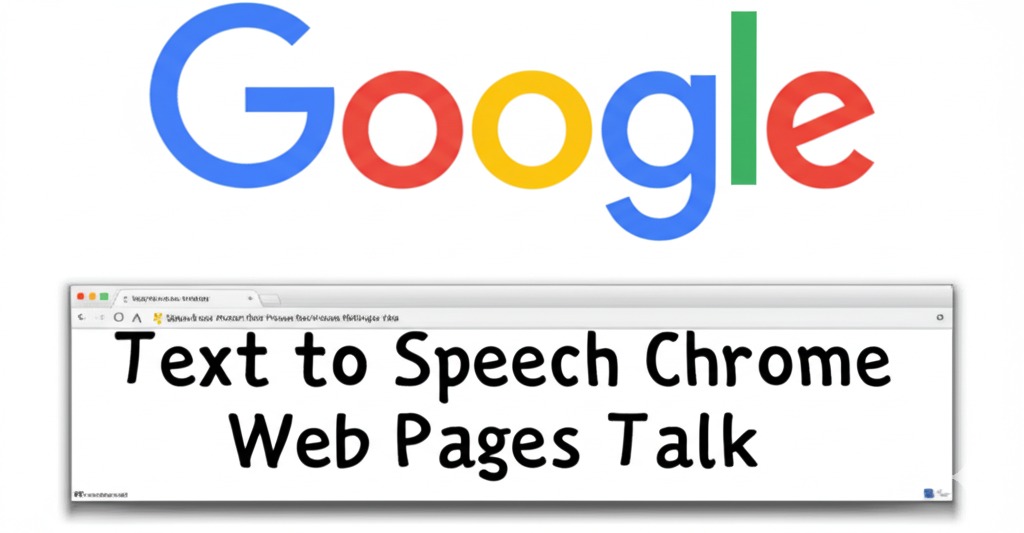
What is a Text to Speech Chrome Extension?
A text to speech Chrome extension is just a small button you add to your browser that reads stuff out loud for you. Nothing fancy – you click it, pick some text on a website, and your computer starts talking. It’s like when your buddy reads you something when you’re driving.
People use these for all sorts of reasons. Maybe your eyes hurt from staring at screens all day. Maybe you’re cooking and can’t hold your phone. Maybe reading just isn’t your thing or you want to hear how something sounds. Some folks have dyslexia or vision problems and find listening easier than reading.
They’re dead simple to use – just grab one from the Chrome store (most are free), click the little icon that shows up, and it starts reading whatever you want. Beats having to read everything yourself!
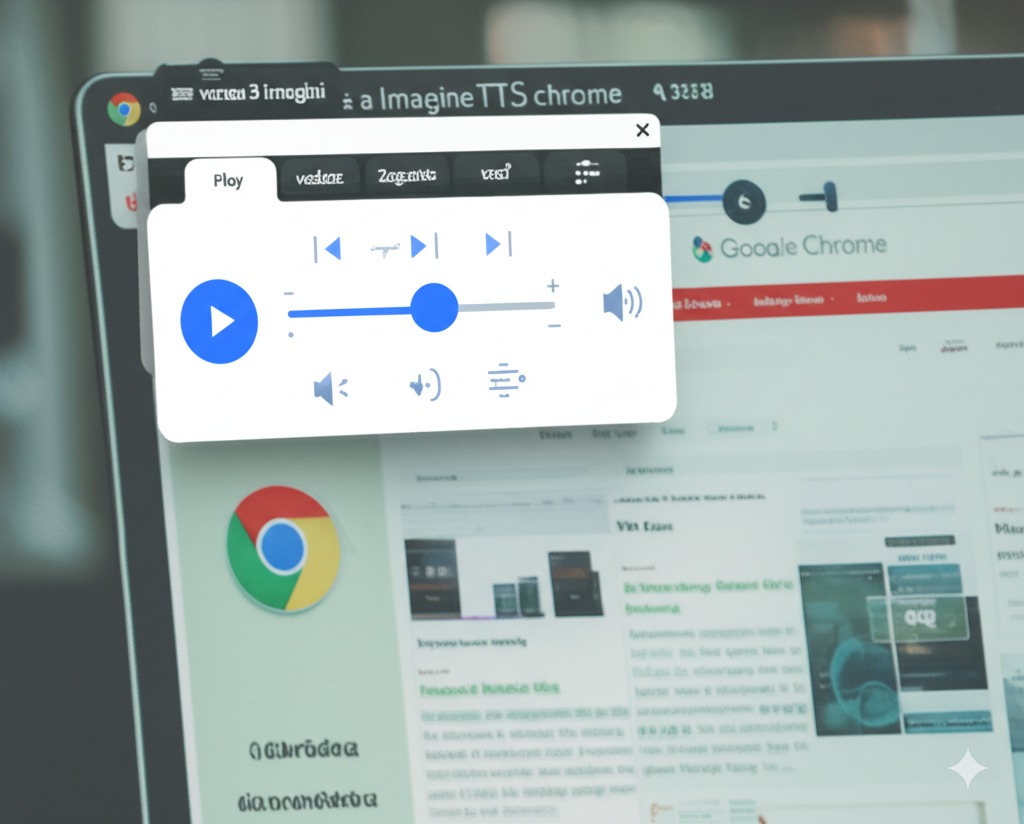
Introduction to Text to Speech Chrome Extensions
Hey, have you ever wished websites could just talk to you instead of making you read everything? That’s exactly what text to speech Chrome extensions do! These handy little tools have become super popular lately. They’re dead simple to use – you just add them to Chrome with a few clicks, highlight some text, and boom – your computer starts reading it out loud. I’ve noticed lots of Chrome accessibility tools now come with these text-to-speech features built in. They’re great for everyone, not just people with reading problems.
Benefits of Using a Text to Speech Chrome Extension
Using a text to speech Chrome extension can help you in many ways:
- Helps people with reading problems or learning disabilities
- Lets you listen to articles while doing other tasks
- Useful for learning how to say words correctly
- Good for checking your own writing by listening to it
- Helps tired eyes take a break from screen time
If you’re interested in more ways to make browsing easier, check out our guide on mobile text-to-speech applications.
How to Choose the Right Text to Speech Chrome Extension
Not sure which text to speech Chrome extension to get? Here’s what I look for:
- Voice quality – Some sound like robots, others almost like real people
- Reading speed – Can you make it read faster or slower? You’ll want this!
- Language options – If you read stuff in Spanish or other languages too
- Simple buttons – Nobody wants complicated controls just to hear text
- Text highlighting – It’s helpful when it shows what words it’s reading
For more help with voice features, see our guide on how to create an AI voice assistant for your website.
Popular Text to Speech Chrome Extensions
Here are some well-liked text to speech Chrome extensions:
Read Aloud
This extension can read pages in many languages and lets you adjust the speaking voice and speed. If you enjoy this type of tool, you might also like our article on AI text-to-speech for narration.
Natural Reader
Offers very natural-sounding voices and can read PDFs and other documents.
Speechify
Has high-quality voices and works well with many websites.
If you’re looking for more options, check out our guide on free text-to-voice online tools for more recommendations.
How to Install a Text to Speech Chrome Extension
Installing a text to speech Chrome extension is easy:
- Go to the Chrome Web Store
- Search for the extension you want
- Click “Add to Chrome”
- Click “Add Extension” in the popup
- The extension icon will appear in your browser toolbar
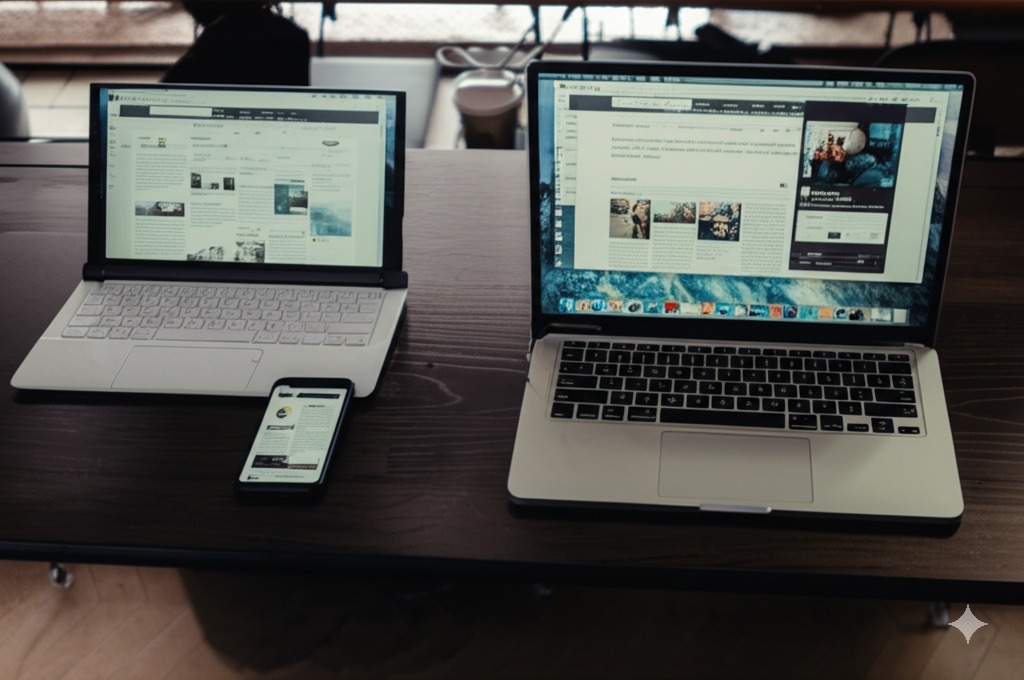
Common Problems and Solutions
Sometimes your text to speech Chrome extension might act up. Here’s what I usually do:
- If it refuses to read: Just refresh the page – works 90% of the time!
- If it sounds like a drunk robot: Try a different voice in the settings
- If it’s talking way too fast: Look for those + and – speed buttons
- If it just stops in the middle: Your extension might need updating
Conclusion
Look, I know reading online can be a pain sometimes. Your eyes get tired, you get bored, or maybe reading just isn’t your thing. That’s why a text to speech Chrome extension can be such a game-changer. I started using one when I had to go through tons of articles for work, and now I listen to content while washing dishes! It’s super easy to try – just grab one from the Chrome store and see if it works for you. Trust me, a good text to speech Chrome extension might change how you use the internet, especially on those days when you just can’t stare at a screen anymore.

Frequently Asked Questions
Are text to speech Chrome extensions free?
Most basic text to speech Chrome extensions are free. Some offer premium versions with better voices or more features.
Can text to speech extensions read in languages other than English?
Yes, many text to speech Chrome extensions support multiple languages, though quality may vary by language.
Will a text to speech Chrome extension work on any website?
Most work on standard websites, but some may have trouble with certain formats or heavily protected content.
Can I use text to speech extensions for studying?
Absolutely! Many students use text to speech Chrome extensions to help with reading assignments or to review their notes.
Do I need an internet connection for the extension to work?
Most text to speech Chrome extensions need internet at first, but some can work offline after initial setup.
Can these extensions read PDF files?
Some text to speech Chrome extensions can read PDFs opened in Chrome, but not all have this feature.

