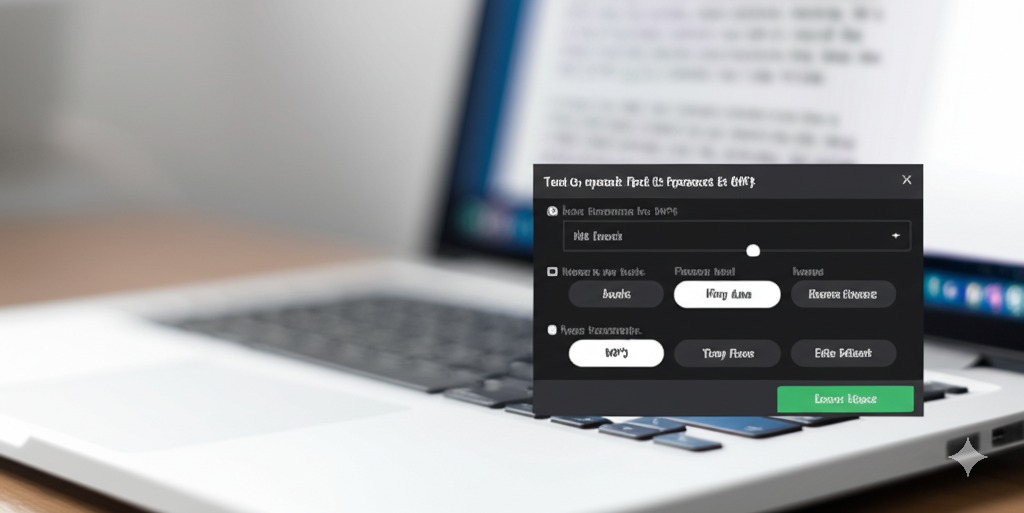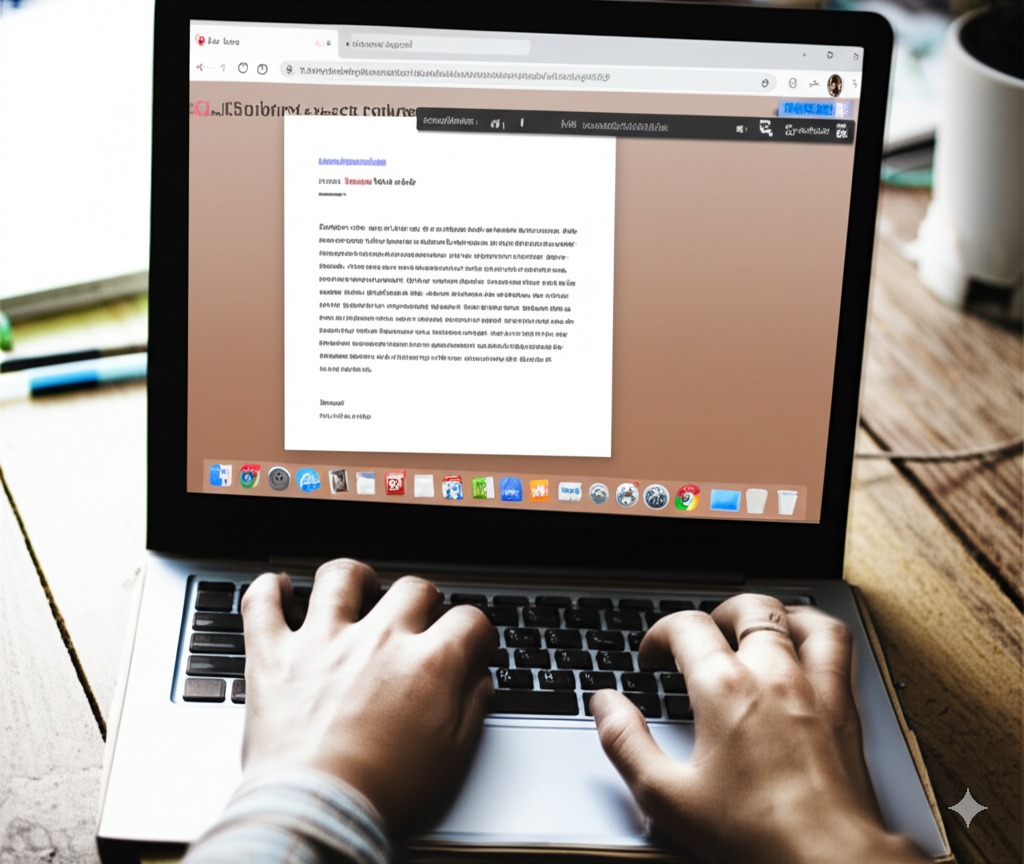
What is Text to Speech to MP3?
Text to speech to MP3 is a simple way to turn your written stuff into audio files you can listen to anywhere. Nothing complicated – you paste in some text, pick a voice, and it creates an MP3 file for you. It’s like having someone read articles out loud so you can listen while driving or doing dishes.
People use these tools for all kinds of reasons. Maybe you’re tired of staring at screens all day. Maybe you want to listen to that long article while walking the dog. Maybe you learn better by listening than reading. Some folks have trouble with small text or just process information better through their ears.
They’re super easy to use – just find a converter online (tons are free), paste in your text, choose how you want it to sound, and download the MP3. Then you can listen on your phone, computer, or whatever plays MP3s. Way better than forcing yourself to read when you’d rather listen!

Why Convert Text to Speech to MP3 Files?
There are tons of good reasons to use speech generator tools to create audio files:
- Listen to articles or books while driving or exercising
- Help people with reading difficulties access written content
- Create audio versions of your blog posts or newsletters
- Study material by listening instead of reading
- Make your content available to people who learn better through listening
- Save time by listening to long documents during commutes
If you’re interested in more accessibility features, check out our guide on text-to-speech solutions for visual impairment.
Popular Ways to Convert Text to Speech to MP3
Converting your text into voice recordings is pretty straightforward with these methods:
Online Converters
Online text to audio converters are probably the easiest way to go. Just paste your text, pick a voice, and download the MP3. Most work right in your browser without installing anything.
Desktop Software
Programs like Balabolka and Natural Reader let you convert written content to spoken word with more options for voice quality and reading speed. They usually support batch conversion for multiple documents too.
Mobile Apps
Plenty of apps can turn text into MP3 files right on your phone. Great for listening to articles on the go or making quick audio notes. For more mobile options, check out our article on mobile text-to-speech applications.
Browser Extensions
These add a “speak” button to websites so you can listen to articles, then save them as audio files for later. Super handy for news sites or blogs you follow.
How to Choose the Best Text to Speech to MP3 Tool
Not all voice generator tools are the same. Here’s what to look for:
- Voice quality – Some sound robot-like, others almost human
- File size – Better compression means smaller MP3 files
- Speed control – Can you make it read faster or slower?
- Format options – Besides MP3, can it save as WAV or other formats?
- Language support – Does it handle the languages you need?
For professional needs, check out our guide on AI voices for professional presentations.
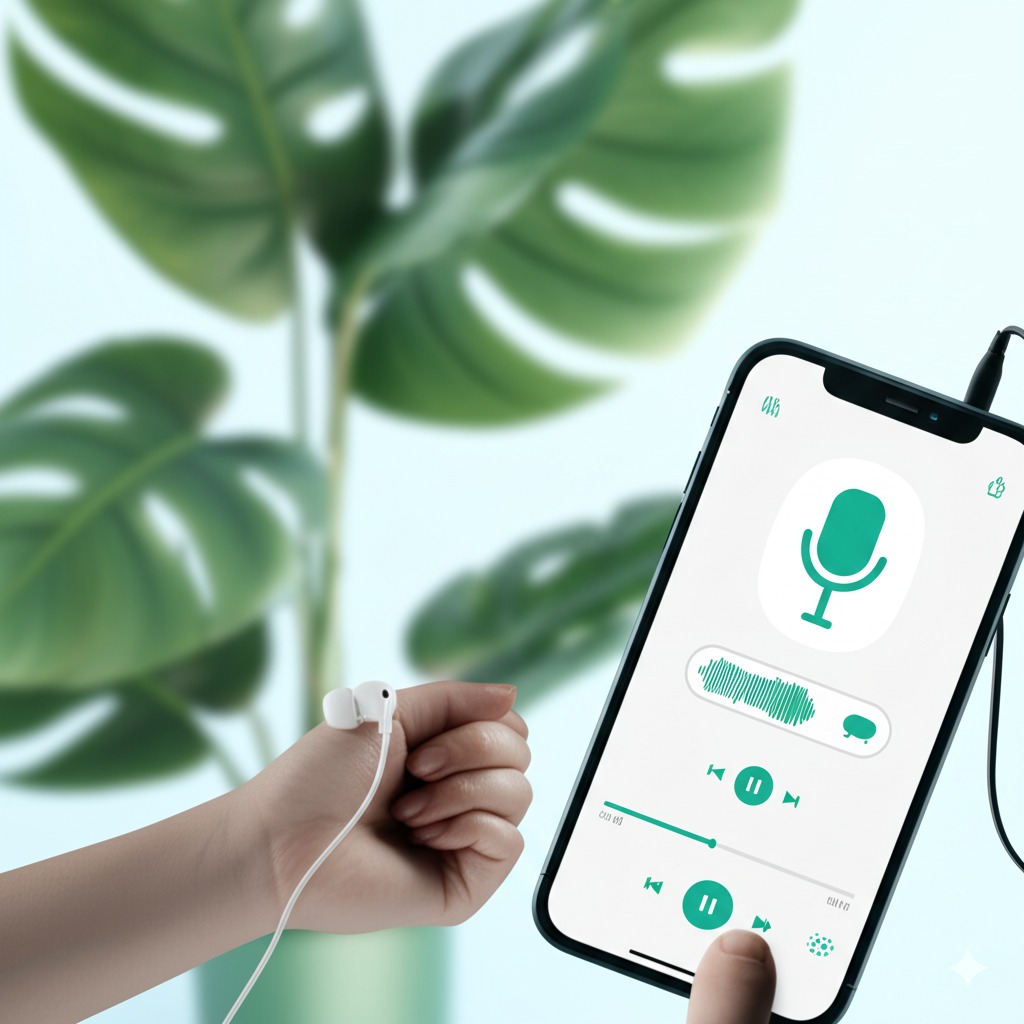
Step-by-Step: Converting Text to Speech to MP3
Here’s how to create an audio file from text using a typical online converter:
- Find a text to audio converter website or app
- Copy and paste your text into the box
- Choose a voice (male/female and accent)
- Set the reading speed (usually measured in words per minute)
- Click “Convert” or “Generate”
- Preview the audio to make sure it sounds right
- Download the MP3 file to your device
- Enjoy your text as audio on any device that plays MP3s
For more advanced options, look at our article on AI text-to-speech for narration.
Common Uses for Text to Speech MP3 Files
People use text to speech conversion for all kinds of things:
- Creating podcasts when you don’t want to record your voice
- Making audiobooks from ebooks or written stories
- Audio learning materials for students
- Accessibility options for websites and content
- Language learning to hear proper pronunciation
- Audio versions of emails for listening during commutes
Free vs. Paid Text to Speech to MP3 Options
You’ve got choices depending on your needs and budget:
Free Options
- Most have basic voices that sound a bit robotic
- Usually limit how much text you can convert at once
- Might add watermarks or require attribution
- Good for occasional personal use
Paid Options
- More natural-sounding voices
- No limits on how much text you can convert
- Additional features like batch processing and SSML support
- Better for businesses or regular content creators
Learn more about cost considerations in our article on free text-to-speech costs.
Common Problems and Solutions
Sometimes converting text to MP3 doesn’t go perfectly. Here are quick fixes:
- If pronunciation sounds weird: Try spelling names phonetically or using SSML tags
- If the file is too big: Lower the audio quality or split long texts into chunks
- If it sounds too robotic: Try a premium service with more natural voices
- If it’s reading symbols or URLs: Clean up your text before converting
Conclusion
Text to speech to MP3 tools are honestly pretty awesome if you’re busy or just hate reading. I started using them last year for work documents and now I listen to articles while walking my dog. Some of the free ones sound kinda robot-like, but they do the job. The paid ones sound almost like real people these days.
Most of these tools are dead simple to use – just copy, paste, pick a voice, and download. No tech skills needed. They’re perfect for turning boring reports into something you can listen to on your commute, or for people who just process information better through listening.
Try one out next time you’re staring at a wall of text thinking “I don’t have time for this.” Just convert it and listen while doing something else. Works like a charm!
Frequently Asked Questions
How good do text to speech MP3 files sound?
Free versions sound decent but slightly robotic. Paid services have much more natural voices that sometimes sound almost human.
Are there any copyright issues with converting books to MP3?
Yes, converting copyrighted books may violate copyright laws unless it’s for personal accessibility needs. Always check the legal situation.
What file size should I expect for a text to speech MP3?
Generally, one hour of audio takes up about 25-60 MB depending on the quality settings you choose.
Can I change the voice or accent in these converters?
Most tools offer several voice options including different genders, ages, and accents.
Will text to speech read equations and special characters?
Basic converters struggle with complex equations and symbols. Advanced tools handle them better but may require special formatting.
Is it possible to add background music to my text to speech MP3?
Some advanced tools offer this feature, but usually you’ll need to use a separate audio editing program to add music.
Sources:
https://www.flexclip.com/learn/text-to-mp3.html
https://www.topmediai.com/text-speaker/ai-read-text-save-as-mp3/